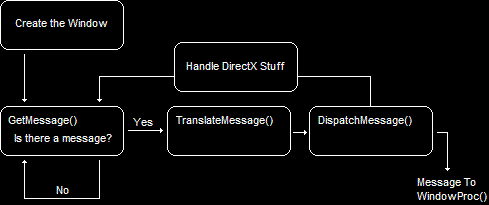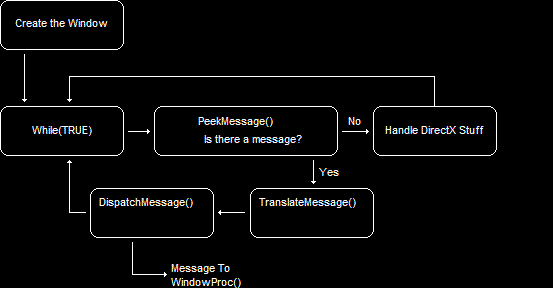In this lesson we will cover a single function, PeekMessage(), and how this function differs from its evil twin, GetMessage().
Actually, there's nothing wrong with GetMessage(), the way it works just doesn't have spectacular results on games and their continuous activity. We'll go over how this is and how PeekMessage() is a solution.
In the previous lesson, we built a simple Windows application while using the function GetMessage(). We used GetMessage() and two other functions to create a loop that handled all the Windows message sent. However, there was a catch we didn't talk about at the time.
The following diagram shows how the event loop we wrote works:
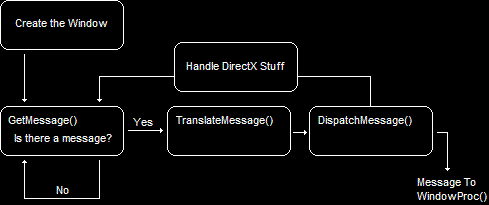
The Structure of a GetMessage() LoopOnce we create the window, we get into the event loop, where we see the function GetMessage(). GetMessage() then waits for a message and, upon recieving one, sends it to the next step, TranslateMessage(). This is perfectly logical for Windows programming, because generally speaking Windows applications, Word for example, tend to sit and do nothing until you make a move.
However, this doesn't work well for us. While all this waiting is going on, we need to be creating thirty to sixty fully-rendered 3D images per second and putting them on the screen without any delay at all. And so we are presented with a rather interesting problem, because Windows, if it sends any messages, will most definitely not be sending thirty of them per second.
What we will do to solve this dilema is replace our current GetMessage() function with a new function, PeekMessage(). This function does essentially the same thing, but with one important difference: it doesn't wait for anything. PeekMessage() just looks into the message queue and checks to see if any messages are waiting. If not, the program will continue on, allowing us to do what we need.
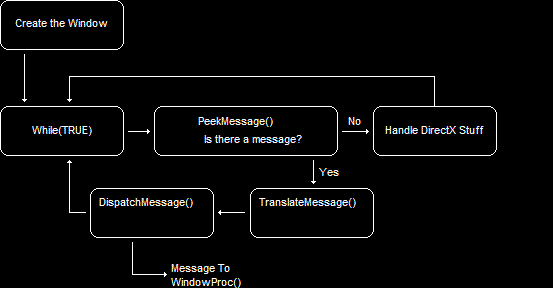
The Structure of a PeekMessage() LoopBefore we go any further, let's take a good look at PeekMessage(). Here is it's prototype.
BOOL PeekMessage(LPMSG lpMsg,
HWND hWnd,
UINT wMsgFilterMin,
UINT wMsgFilterMax,
UINT wRemoveMsg);
The first four parameters should be familiar to you. They are identical to the four parameters of GetMessage(). However, the fifth one, wRemoveMsg, is new.
What it does is indicate whether or not the message retrieved from the event queue should stay on the event queue or come off. We can put either PM_REMOVE or PM_NOREMOVE. The first one takes the messages off the queue when they are read, while the second one leaves the messages there for later retrieval. We will use the PM_REMOVE value here, and keep things simple.
So how do we implement this into our program? Following is the main loop from the last program we made, modified to use PeekMessage().
// enter the main loop:
// this struct holds Windows event messages
MSG msg = {0};
// Enter the infinite message loop
while(TRUE)
{
// Check to see if any messages are waiting in the queue
if(PeekMessage(&msg, NULL, 0, 0, PM_REMOVE))
{
// translate keystroke messages into the right format
TranslateMessage(&msg);
// send the message to the WindowProc function
DispatchMessage(&msg);
// check to see if it's time to quit
if(msg.message == WM_QUIT)
break;
}
else
{
// Run game code here
// ...
// ...
}
}
Now our program can handle things as timely as we please, without having to worry about Windows and its tedious messages. Let's quickly go over the changes we made.
Naturally, this creates an infinite loop. We will escape out of it later when it comes time to quit the game.
Because we are no longer waiting for a message, but rather just peeking in to see what's there, we will use PeekMessage(). PeekMessage() returns TRUE if there is a message and FALSE if there isn't. So, if there is a message, it runs TranslateMessage() and DispatchMessage(), and just continues on to the game code if there isn't.
If our message turns out to be a WM_QUIT, that means its time to exit our "infinite" loop and return to Windows. Remember, we didn't have this before because GetMessage() would always return '0' if it was time to quit, thus breaking the while() loop. We don't have that mechanism here unfortunately, and we have to look for it ourselves.
Here is our new code, after we've modified the program with PeekMessage(). The parts that changed are now in bold.
[
Main.cpp]
// include the basic windows header file
#include <windows.h>
#include <windowsx.h>
// the WindowProc function prototype
LRESULT CALLBACK WindowProc(HWND hWnd,
UINT message,
WPARAM wParam,
LPARAM lParam);
// the entry point for any Windows program
int WINAPI WinMain(HINSTANCE hInstance,
HINSTANCE hPrevInstance,
LPSTR lpCmdLine,
int nCmdShow)
{
// the handle for the window, filled by a function
HWND hWnd;
// this struct holds information for the window class
WNDCLASSEX wc;
// clear out the window class for use
ZeroMemory(&wc, sizeof(WNDCLASSEX));
// fill in the struct with the needed information
wc.cbSize = sizeof(WNDCLASSEX);
wc.style = CS_HREDRAW | CS_VREDRAW;
wc.lpfnWndProc = WindowProc;
wc.hInstance = hInstance;
wc.hCursor = LoadCursor(NULL, IDC_ARROW);
wc.hbrBackground = (HBRUSH)COLOR_WINDOW;
wc.lpszClassName = L"WindowClass1";
// register the window class
RegisterClassEx(&wc);
// calculate the size of the client area
RECT wr = {0, 0, 500, 400}; // set the size, but not the position
AdjustWindowRect(&wr, WS_OVERLAPPEDWINDOW, FALSE); // adjust the size
// create the window and use the result as the handle
hWnd = CreateWindowEx(NULL,
L"WindowClass1", // name of the window class
L"Our First Windowed Program", // title of the window
WS_OVERLAPPEDWINDOW, // window style
300, // x-position of the window
300, // y-position of the window
wr.right - wr.left, // width of the window
wr.bottom - wr.top, // height of the window
NULL, // we have no parent window, NULL
NULL, // we aren't using menus, NULL
hInstance, // application handle
NULL); // used with multiple windows, NULL
// display the window on the screen
ShowWindow(hWnd, nCmdShow);
// enter the main loop:
// this struct holds Windows event messages
MSG msg = {0};
// Enter the infinite message loop
while(TRUE)
{
// Check to see if any messages are waiting in the queue
if(PeekMessage(&msg, NULL, 0, 0, PM_REMOVE))
{
// translate keystroke messages into the right format
TranslateMessage(&msg);
// send the message to the WindowProc function
DispatchMessage(&msg);
// check to see if it's time to quit
if(msg.message == WM_QUIT)
break;
}
else
{
// Run game code here
// ...
// ...
}
}
// return this part of the WM_QUIT message to Windows
return msg.wParam;
}
// this is the main message handler for the program
LRESULT CALLBACK WindowProc(HWND hWnd, UINT message, WPARAM wParam, LPARAM lParam)
{
// sort through and find what code to run for the message given
switch(message)
{
// this message is read when the window is closed
case WM_DESTROY:
{
// close the application entirely
PostQuitMessage(0);
return 0;
} break;
}
// Handle any messages the switch statement didn't
return DefWindowProc (hWnd, message, wParam, lParam);
}
Just like in the previous lesson, running this program appears no different than it did before. It only has an effect on how often you can make changes to your window.
I'd say we're doing a fairly good job. You now have under your belt all the Windows programming tools you will need for basic game programming. With what you know, you can create a window, prepare it for a game, and have everything ready for the DirectX code.
So, now the real fun begins! Let's dive into DirectX and build ourselves a 3D game!
Next Lesson: Understanding Graphics Concepts
GO! GO! GO!
© 2006-2026 DirectXTutorial.com. All Rights Reserved.
Expand